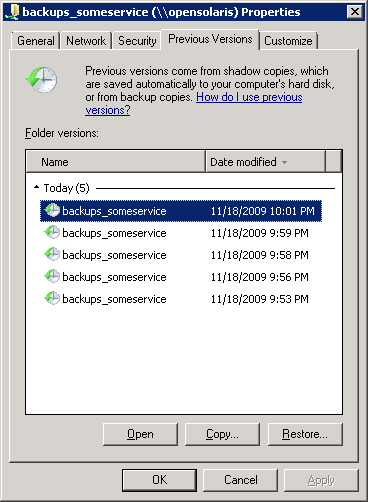Setting up a SmartOS CIFS File Server
This is a quick guide for setting up a CIFS/SMB file server using Samba within a virtualized zone on SmartOS. A couple of the many benefits of doing this on SmartOS are that it can utilize ZFS for file storage and also that the file server can be isolated off as a zone and be run in parallel with various other zones and virtual machines.
On to the setup steps…
- From an installed and running SmartOS system setup a JSON config file for the zone. I tend to create a directory
/opt/vmcfgand place the file there, in this case namedsamba01.jsonwith the following contents. When placed in a directory under/optthe files will persist across system reboots. This sample config uses the base-64 15.1.1 image. The delegate_dataset=true creates a ZFS filesystem that can be managed within the zone which is a nice feature to have on a file server for separating out users or shares to different filesystems. The alias, hostname, quota, max_physical_memory, ZFS compression, and network configuration can be updated to your environment.{ "brand": "joyent", "alias": "samba01", "hostname": "samba01", "quota": 50, "image_uuid": "0edf00aa-0562-11e5-b92f-879647d45790", "max_physical_memory": 1024, "delegate_dataset": true, "zfs_data_compression": "on", "zfs_root_compression": "on", "dns_domain": "local", "resolvers": [ "8.8.8.8", "8.8.4.4" ], "nics": [ { "nic_tag": "admin", "ip": "10.1.1.211", "netmask": "255.255.255.0", "gateway": "10.1.1.1", "primary": true } ] } - Create the zone from the configuration file.
# vmadm create -f samba01.json Successfully created VM 6153d789-5697-4ec6-a237-55198fe3c6b8
- Log into the zone and install Samba.
# zlogin 6153d789-5697-4ec6-a237-55198fe3c6b8 # pkgin update # pkgin install samba
- Setup the ZFS home directories and move the admin user home directory to a ZFS filesystem.
# zfs create zones/6153d789-5697-4ec6-a237-55198fe3c6b8/data/home # zfs create zones/6153d789-5697-4ec6-a237-55198fe3c6b8/data/home/admin # cp -a /home/admin/. /zones/6153d789-5697-4ec6-a237-55198fe3c6b8/data/home/admin # rm -rf /home/admin # zfs set mountpoint=/home zones/6153d789-5697-4ec6-a237-55198fe3c6b8/data/home
- Create a new user with a separate filesystem for the home directory.
# zfs create zones/6153d789-5697-4ec6-a237-55198fe3c6b8/data/home/ed # chown ed:other /home/ed # useradd ed
- Set the user’s Samba password.
# smbpasswd -a ed
- Optionally edit the Samba config file in
/opt/local/etc/samba/smb.conf. - Start up Samba. This will also set it to be enabled at startup.
# svcadm enable -r smbd # svcadm enable -r nmbd
- From a Windows or other computer connect to the user’s home directory/share as
\\10.1.1.211\ed
This will get you a basic file server setup. From here you can add addition users, shared directories, etc.